Last modified: June 16th , 2022
GENERAL CONTRACTING TERMS
GENERAL INFORMATION
TRANSMURAL BIOTECH SL. (hereinafter, "TRANSMURAL"), with CIF number B-65084675, with registered office at Juan Ignacio Luca de Tena 12,
28027-Madrid, and registered in the Mercantile Registry of Madrid, in Volume 46.388, Folio 1, Sheet M-814737,
Registration 1 and 2 is the owner of the website https://www.quantusMM.org (hereinafter, the "Website").
The Terms of Contract are available to all Users of the Website from the link Terms of Contract located in the footer of the "Website"
freely and free.
If the User wishes to contact TRANSMURAL for any doubt or incident with his purchase, he can contact through the telephone
number +34 931190229 from 09:00 to 18:00 (Spain time), or if you prefer by email at the address info@transmuralbiotech.com
ELECTRONIC CONTRACTING
The contract between TRANSMURAL and the Client is understood to be perfected from the moment in which it concludes the contracting
procedure by pressing the "Buy" button, it being understood that the monitoring of all phases of the electronic contracting procedure
and the inclusion of all requested data suppose, together with the marking of the corresponding box relative to the acceptance of
these Terms of Contract, a direct manifestation of the Client's willingness to accept them.
The language in which the contracting procedure will be processed and in which this contract is formalized will be, unless otherwise
indicated, Spanish.
MODIFICATION OF THE TERMS OF CONTRACT
TRANSMURAL reserves the right to unilaterally modify these Terms of Contract at any time. All modifications of the Terms of Contract
will be published on the Website. The Client will be subject to that version of the present document that he accepted at the time
of purchase.
The date from which these Terms of Contract are in force is the date at the beginning of the document.
ONLINE PURCHASE PROCESS
The procedure for contracting the offered products is carried out electronically through the Website. The complete procedure to be followed
by all Users wishing to acquire any of the products and / or services offered through the Website will be as follows:
Once the User has accessed the Website, they must select those products and / or services that interest them, review their descriptions,
as well as their characteristics, conditions, what is included and not included, and final prices indicated in the descriptive sheet of
each product and / or service.
Then the User must read and expressly accept these Terms of Contract, as well as the Privacy Policy, by marking the corresponding boxes
provided for that purpose and clicking on the "Buy Now" button.
Payment is made through the redsys System, the user will be redirected, automatically by the system to the online payment platform (TPV)
of the corresponding banking entities.
The User must enter the payment information requested and complete the electronic purchase process, for which you must only click on the
"Pay Now" button.
After the purchase, a summary screen of the purchase will be displayed, notwithstanding that the Customer automatically receives an email
confirming that the purchase has been made successfully.
This e-mail will describe the purchase made, as well as the characteristics thereof. This document will serve as accreditation for
any type of claim. In case of not receiving such email, the Client should check his "spam" or "spam" tray and, if he is not in that
section, he should notify TRANSMURAL in the shortest time possible so that the incident.
PRICE AND MODE OF PAYMENT
All prices shown on the Website are final prices of the products and / or services. These prices will be shown in Euros (€).
In the event that the final price changes due to increases or discounts that are applicable, expenses passed on to the Customer
and / or additional expenses for products and / or accessory services, means of payment, etc., all these amounts will be shown to
the Client. They will be shown broken down and prior to payment during the contracting process.
The payment of the Assistance Service is made through a credit or debit card and will be charged to the Client's account at the
time of purchase. To proceed with the payment, the Customer must follow each and every one of the instructions indicated at the
time of purchase, providing the following information: Name of the cardholder, type of card, card number, expiration date of the
card or any other that is required during the purchase process. The Client undertakes not to provide false information, including
names, addresses and / or contact or payment details, as well as not to initiate any illegal activity in connection with the
purchase and not to allow anyone to do so.
To make the payment, the Client will be redirected to the to the online payment platform of the corresponding banking entities,
where he can pay with his debit or credit card in a secure way.
TRANSMURAL states that it does not have access to or store sensitive data relative to the means of payment used by the Client.
Only the corresponding entity processing the payment has access to these data as a way of managing payments and collections.
All data provided for these purposes are encrypted to ensure maximum security of them.
RIGHT OF WITHDRAWAL AND REIMBURSEMENTS
In accordance with the provisions of current regulations regarding consumers and users, the Client may, without needing
to justify his decision and without any penalty, exercise the right of withdrawal during the fourteen (14) calendar days
following the date of purchase, as long as you have not used the Service.
In order to exercise the right of withdrawal, the Client must state this by sending an unambiguous communication to the email address of
TRANSMURAL indicated in these Terms of Contract indicating:
- Name and surname of the Client;
- Authorization code;
- Email address used for the purchase.
TRANSMURAL will communicate by e-mail the acknowledgment of receipt of the Customer's withdrawal and will make the refund of the
amount of the Code within a maximum period of fourteen (14) calendar days from the day of request of withdrawal.
Any refund will be made through the same means of payment with which the Client made the transaction. In the event that the means of
payment has been cancelled, expired or has ceased to be valid for any reason, the Customer must notify it to the e-mail address
info@transmuralbiotech.com. Otherwise, TRANSMURAL will not be responsible for the refund, so the Client must contact his bank
or payment service provider to process the refund.
The refund will be considered executed if the Client does not reject it within a period of fourteen (14) calendar days from the date
of receipt. The exercise of the right of withdrawal will extinguish the obligations of TRANSMURAL with the Client in
relation to the Code and / or the Assistance Service on which he has withdrawn.
RESPONSIBILITY OVER CONTENT
TRANSMURAL guarantees that the contents, data or information related to the products and / or services offered on its Website are reliable,
truthful and accurate. However, TRANSMURAL will not be responsible for those contents, data or information that have been introduced,
displayed or modified by third parties outside TRANSMURAL.
The photographs, texts, graphics, information or other content and characteristics reproduced that illustrate the products and / or
services marketed by TRANSMURAL are merely illustrative, so they may vary. Notwithstanding the foregoing, TRANSMURAL will use its
best efforts to make the description of the products and / or services as close as possible to reality.
RESPONSIBILITY OVER THE HIRING PROCESS
Both the Client and TRANSMURAL undertake to comply with their legal and contractual obligations generated by virtue of this contract.
TRANSMURAL will not be responsible in case of unavailability of the products and / or services offered through the Website when it is
due to force majeure, theft or loss, or error in the order or data provided by the User.
TRANSMURAL will use all efforts at its disposal to keep products and / or services available through the Website, except for lack of
availability or performance due to:
Inactivity or temporary unavailability of the Website due to updating and / or technical maintenance thereof, of what will be previously
reported, and as soon as possible, through publication on the Website itself.
Causes beyond the control of TRANSMURAL, such as force majeure, problems of access to the Internet, technological problems,
actions or omissions of third parties, etc.
In all the aforementioned cases, beyond the control and due diligence by TRANSMURAL, the User will not be entitled to any compensation from
TRANSMURAL for damages, direct or indirect, or for loss of profit.
In case of closure or suspension of the Website for reasons beyond the control of TRANSMURAL, and whenever possible, the User will be promptly
informed of the transfer of the service to a new domain, modifying only the stipulations of these Terms of Contract as relative to
the domain in which the Website remains active.
QUERIES OR CLAIMS
If the Client uses the Code, but the Healthcare Provider does not provide the Healthcare Service adequately or if he/she has any complaint
or comment regarding the execution of the Healthcare Service, he/she must submit his claim directly to the Healthcare Provider,
and TRANSMURAL is not entitled to receive it of no claim.
QUERIES OR CLAIMSLAW AND APPLICABLE JURISDICTION
Except as otherwise provided in the applicable legislation, for any litigious matter or matter pertaining to the Website or the
contracting of products and / or services regulated in these Terms of Contract, Spanish law shall apply.
Likewise, in the case of disputes related to online contracting, we inform you that the European Commission provides consumers
with an Online Claims Resolution Platform for consumer matters, which can be accessed through the following
link
SPECIFIC CONDITIONS ASSISTANCE SERVICE
These terms and conditions (hereinafter, the "Terms of Contract") regulate the intermediation service through which
TRANSMURAL makes available to the Client, for contracting, the products and / or services delivered and / or provided
by the Care Provider to the Customer (hereinafter, the "Assistance Services") once the latter submits the Authorization
Code.
The Terms of Contract are available to all Users of the Website from the link Terms of Contract located in the footer
of the "Website" freely and free.
By "Code" shall be understood, for the purposes of these Terms of Contract, the electronic or physical instrument that empowers
the owner thereof (hereinafter, the "Client") to receive the Assistance Service.
The medical or welfare professional is a third party that is not part of TRANSMURAL and delivers and / or provides the Assistance
Service hired by the Client by delivering the Code (hereinafter, the "Care Provider").
The Client must verify before the purchase that there is one in the list of Assistance Providers where he can go to take the test.
TERMS OF USE OF THE CODE
The Customer, when purchasing the Care Service, will receive by email the Code that must be delivered to the Care Provider.
Then, the Customer must call the medical center of the chosen Care Provider to book an appointment. The Code gives the right
to the provision of the Healthcare Service acquired.
Unless otherwise indicated, the Code:
1. can only be redeemed once;
2. can only be used for the contracted service.
Therefore, the purchase of a Code is understood to be made for personal use, either by the Client or by any third party
designated by it. It is expressly prohibited:
1. The sale or use for lucrative purposes of the Code.
2. The copy of the Code.
Once the Code has been issued, the Client will be solely responsible for its custody. Neither TRANSMURAL nor the
Care Provider is responsible for the loss or theft of the Code. The Authorization Code is under the sole
responsibility of the Client.
The use of the Code for purposes other than those provided in these Terms of Contract (i) may lead to the cancellation
of the Code, and (ii) in any case exempt TRANSMURAL from any liability to the Client and to the third party purchaser
or any third party, also reserving TRANSMURAL how many actions correspond to it in law.
If the Client wishes to hire additional tests, he must acquire these benefits before attending the consultation.
If you do not enforce the Code within the Validity Period, the Code will automatically expire and will be rendered
ineffective, so that the Customer will not be entitled to any refund.
Unless the Healthcare Service itself allows it, the Code does not entitle the holder to receive the Care Service
at a certain time, so the Client must agree with the Care Provider when providing the Care Service.
The Code can only be exchanged completely. No exchanges or partial cancellations will be accepted. If you agree
with the Care Provider the exchange of the Code for a service of lesser value of the contracted Healthcare Service,
the Client will not be entitled to the refund of the remaining money, nor to have credit or a new Code equivalent in
value to the difference between the original value and the value of the Assistance Service enjoyed.
If the Care Provider selected by the Client cannot provide the Healthcare Service under the agreed conditions,
TRANSMURAL will make available to the Customer the refund of the purchase price of the Code.
RESPONSIBILITY FOR THE CARE SERVICE
TRANSMURAL will not be responsible in case of unavailability of the products and / or services offered through
the Website when it is due to force majeure, theft or loss, or error in the order or data provided by the User,
as well as in case of errors, actions or omissions attributable to the Care Provider.
TRANSMURAL will not be responsible for delays, defective fulfillments or breaches in the provision of the
Assistance Service when they were due to the failure of the Care Provider. In particular, in relation to the
professional medical activity itself and the diagnoses and treatments to the Clients, TRANSMURAL will be
totally oblivious and will not have any responsibility, being this direct relationship between the Care
Provider and the Client. The Care Provider will therefore be solely responsible for any obligation, right,
result, action or omission arising from the provision of its services and, in particular, from the Care Service,
being exempted TRANSMURAL from any type of claim in this regard.
PARTICULAR CONDITIONS OF THE PURCHASE TEST PACK
1. The Client may only purchase the service if he has previously signed a service provision contract with Transmural.
2. These particular conditions are therefore added to those signed by the client.
3. The Client acquires a test package that will be activated in his user account for consumption.
4. The activation of the package will be made within 5 business days of the purchase. However, this delay in
activation will not prevent the customer from consuming the tests from the analysis platform as long as he had
not deactivated access to it prior to purchase.
5. If you do not consume the tests contracted within the Validity Period, they will expire automatically and
will be without effect, so the Client will not be entitled to any refund.
6. At the end of the purchase, an email will be sent to the customer's email with the confirmation of the
purchase in which the period of validity of the same service contracted in case of existence exists.
7. Once the test package has been consumed or its expiration expires, the client will return to the payment
for use method agreed in the Service Provision Contract, unless he acquires a new image package.
FREE TEST SERVICE CONDITIONS
1. PURPOSE OF THE AGREEMENT
The purpose of this Agreement is regulating the terms and conditions in which Transmural grants the Client a
temporary (maximum three (3) months) and free access to the Services described below, as free-trial.
2. PROVISION OF SERVICES
2.1 The services offered by Transmural (hereinafter, the "Services") consist of a non-invasive, fast and
easy to use test that it is capable of detecting the presence of malignant nodules or microcalcifications,
thus helping to identify the risk of breast cancer.
2.2 The provision of the Services by Transmural is configured as a "SaaS" model (Software as a Service),
since Transmural makes available to the Client the computer platform accessible through the website
www.quantusMM.org/platform (hereinafter, the "Platform"), through which the Services are provided,
as a service on demand that is shared with other users, and that is installed in an infrastructure
provided by Transmural through Cloud Computing.
2.3 The Client shall Access the Platform by means of the access codes provided by Transmural for such purpose,
and shall use the Platform accordingly to the indications contained in the “User’s Manual” and the
“Image Acquisition Guide”, material which is available on the Platform itself (where their latest versions
will be accessible at all times).
2.4 The Client will allow access to the Platform and the Services provided through it solely to qualified
medical personnel, guaranteeing their diligent and suitable use, in accordance with the matters set forth
in the present Agreement and the aforementioned User’s Manual.
2.5 The Client is the sole party responsible for the safety and confidentiality of the access codes to the
assigned Platform, and Transmural is exempt from any responsibility for non-authorised access to the
Platform or the Services.
3. INTELLECTUAL AND INDUSTRIAL PROPERTY
3.1 Transmural is the legitimate owner of and shall at all times retain the totality of the intellectual
and industrial property rights relating to the Services, as well as those relating to the Platform and
the software use to provide the Services (hereinafter, the “Software”) (including source codes, texts,
images, brands, logos, colour combinations as well as their structure, selection, organisation and presentation)
and the Client makes no claim on any of these.
3.2 Execution of the Agreement never involves the assignment of any intellectual or industrial property
right regarding the Services, Platform or Software. However, for the purposes of enabling the Service
provision, Transmural does grant the Client a temporary, revocable, non-exclusive and non-transferrable
licence to use the Platform, subject to the conditions established in the present Agreement.
3.3 Throughout the term of the Agreement, the Client shall be obliged to: (a) use the Platform diligently,
correctly and lawfully and, in particular, must agree to abstain from suppressing, evading or manipulating
copyright and other data that identify Transmural’s rights, as well as the technical protection devices or
any information mechanisms that could be included on the Platform; and (b) not use inverse engineering
techniques, decompile or disassemble the Platform.
3.4 Meanwhile, the Client expressly authorises Transmural to use its name, image and logo in presentations
it may give to third parties, on the Transmural website or in any other promotional material it may make,
with the sole purposing of referring to the existence of the relationship that is the object of the Contract
and the use of the Software and/or Platform by the Client.
4. PERSONAL DATA PROTECTION
4.1 Provision of the Services implies that Transmural has access to personal data included on files that are
the Client’s responsibility, and for this purpose undertakes to complying with the obligations established by
current legislation on personal data protection. In this regard and in relation to the data processing referred
to above, Transmural undertakes to:
i. Ensure data processing is limited solely and exclusively to that needed for the Service provision;
ii. Process data to which it has access in accordance with the Client’s instructions and not apply or use
them for any purposes other than those established in the Agreement, nor communicate them, even for conservation
purposes, to any third party without the Client’s previous authorisation;
iii. Adopt the technical and organisational measures needed to guarantee the security and integrity of the
personal data being processed and to prevent unauthorised access, considering the state of technology, the
nature of the stored data and the risks to which they are exposed, whether from human activity or the physical
or natural environment, as provided for, under Regulation (EU) 2016/769 of the European Parliament and of the
Council of 27 April 2016 on the protection of natural persons with regard to the processing of personal data
and the free movement of such data and repealing the Directive 95/46 / CE (hereinafter, Regulation of General
Data Protection or RGPD)
iv. Once the Agreement has ended, destroy or return to the Client any data that have been processed, except
for those which must remain blocked as a result of a legal provision or while any liability might arise from
Transmural's relationship with the Client.
4.2 In accordance with the provisions of article 21 of the aforementioned Regulation of General Data Protection
(RGPD), the Client expressly authorises Transmural to partially subcontract the Services, particularly the
virtual infrastructure in which the Platform is housed, and to process the personal data that said subcontracting involves.
5. RESPONSIBILITY REGIME
5.1 GENERAL REGIME. The reports provided by Transmural to the Client as a consequence of the provision of
the Services indicate a classification that the patient to whom the analyzed mammography images
correspond belongs to that category in each of the pathological signs analyzed, calculated from the
information provided by the Client.
In no case do these reports contain a diagnosis with 100% accuracy. Consequently, the reports provided
by Transmural should not, in any case, be considered as the only diagnostic element for the Client to
make medical decisions. Consequently, the Client exempts Transmural from any responsibility derived
from the medical decision making by the Client, the dependent personnel or the patients to whom the
images provided for the realization of the tests object of the Services correspond.
5.2 The percentages of probability that Transmural offers in its reports may be altered if the ultrasound
images provided by the Client do not strictly comply with the conditions established in the aforementioned
“Image Acquisition Guide” which is also available on the Platform.
5.3 Additionally, and unless the opposite is expressly imposed in the Agreement or any legal provision,
and exclusively in so far as it is imposed, Transmural shall respond solely for direct damage the Client
may suffer as a direct consequence of an anomaly in the Service provision directly caused by an action
or omission on the part of Transmural. Transmural shall therefore be exonerated from any type of liability
with the Client, its clients and any third party, for any damage they could suffer as a consequence of
actions or omissions imputable to the Client, its users, contractors, representatives, assignees, employees
or personnel that depend on it or who are at its service, or any third parties, as well as any direct or
indirect consequences from poor use or improper handling of the Platform by persons outside Transmural.
In any case, Transmural shall not be held responsible for indirect damage, loss of business, revenue or
profit, consequential damage, lost income or business opportunities, cost savings or the disappearance
or deterioration of Client data.
5.4 Transmural shall never be liable for: (a) costs, fines, sanctions, compensation, charges, damage or
fees deriving from a breach of the Client’s obligations; (b) the content, use or publication of information
or communications distributed via the Platform, or the use and outcomes obtained by the Client from the
Services; (c) infringement by the Client of any regulation that could be applicable as a result of or in
relation to the use of the Platform; (d) any other event not directly and exclusively imputable to it.
5.5 The Client is and shall be the only party responsible for: a) the use made of the Platform and the
reports that arise from the Service provision; (b) full compliance with any regulation that may be applicable
as a result of or in relation to the use of the Platform; (c) obtaining, where applicable, informed patient
consent for performing the ultrasound tests; (d) providing Transmural with true and updated information.
5.6 Similarly, Transmural shall not be liable to the Client or any third party for any type of loss of
information or data derived from the use of the Platform; the installation of third-party applications,
computer viruses, electrical faults; poor state or breakdown of the computer systems used by the Client,
operating system errors; handling by unauthorised personnel, reasons of force majeure; delays or failures
in the use of the Platform or any other case that is beyond Transmural’s reasonable control.
5.7 EXONERATION. Transmural shall not be held responsible for problems deriving from lack of access or
problems inherent in connecting to the Internet or electricity supply when the origins of the problems
are beyond its control or could not have been foreseen by the Parties, or, when they could have been foreseen,
if Transmural has taken all reasonable efforts to avoid them, or which are considered fortuitous events or
force majeure. Transmural is completely separate and does not intervene in the creation, transmission or
availability and does not exercise any kind of previous control. Nor does it guarantee the legality,
infallibility and usefulness of the content transmitted, disseminated, stored, received, obtained, made
available or accessible by means of the Services and may not be held liable for any problems that may
derived from this. Transmural does not guarantee the infallibility and utility of the reports provided
to the Client over the Platform and may not be held liable for any problems that may derived from this.
5.8 Not affecting the liability waivers and limitations agreed to under the present condition, the Parties
accept that any indemnity that could potentially derive from a breach of the Agreement must necessarily
be moderated, taking the following criteria, among others, into account: a) the existence of a reasonable
relationship between the existing levels of guarantees and the absence of any payment by the Client for
the Services provided; (b) the state of technology at all times and the uses and customs of companies that
operate in the sector; (c) the type and nature of the Services in relation to the risks inherent to the
Client’s business activity; and (d) the taking by the Client of the necessary precautions to eliminate
and/or where applicable reduce the damage suffered.
6. APPLICABLE LAW AND JURISDICTION
6.1 The Agreement provisions shall be bound and interpreted by Spanish law.
6.2 To settle any dispute that may arise in relation to the execution or interpretation of the Agreement,
the Parties expressly waive any other jurisdiction that may apply and agree to submit to the jurisdiction
of the Courts of the city of Barcelona, Spain.

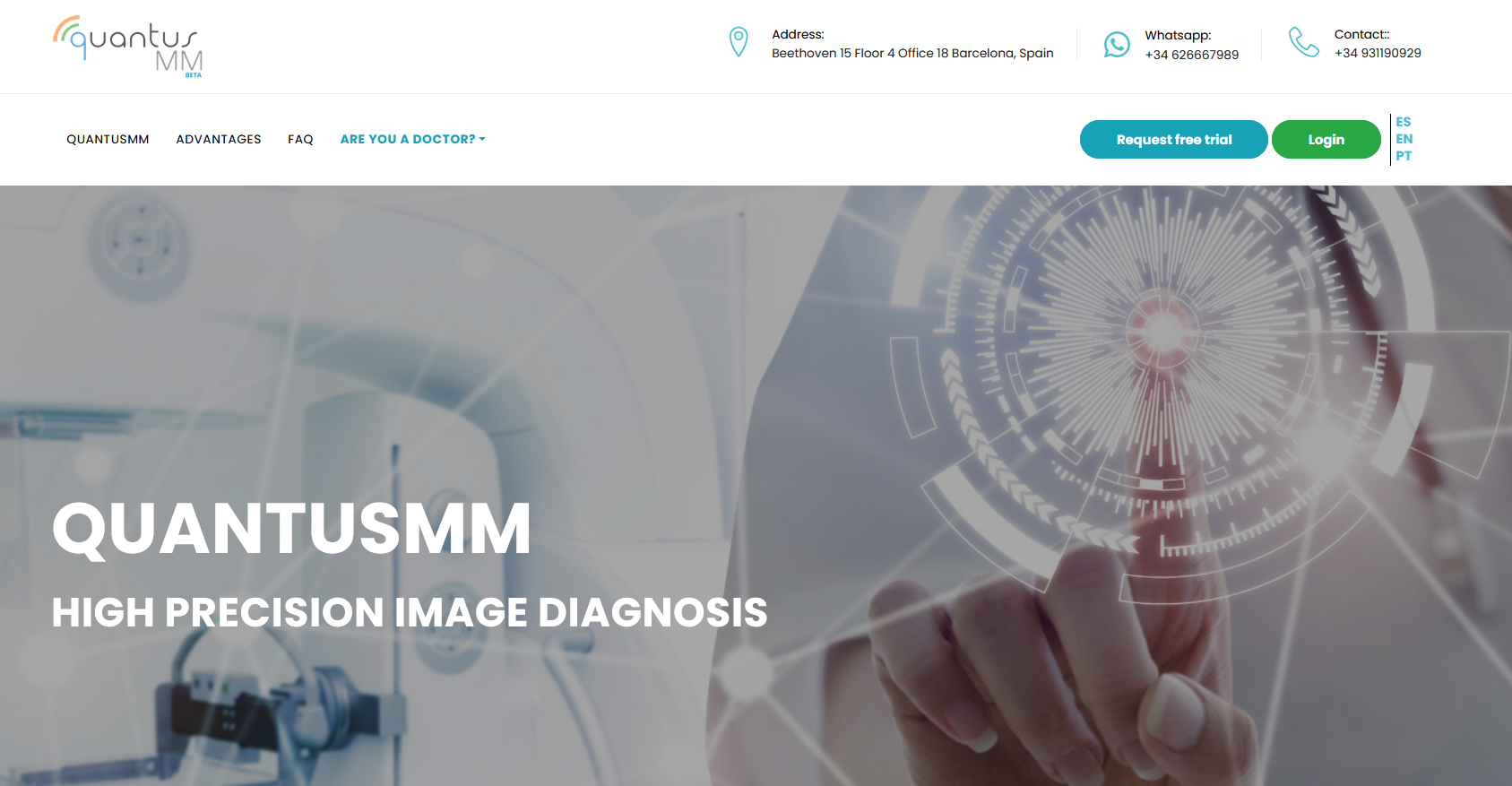

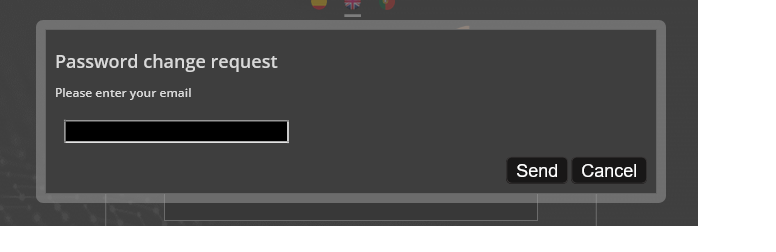
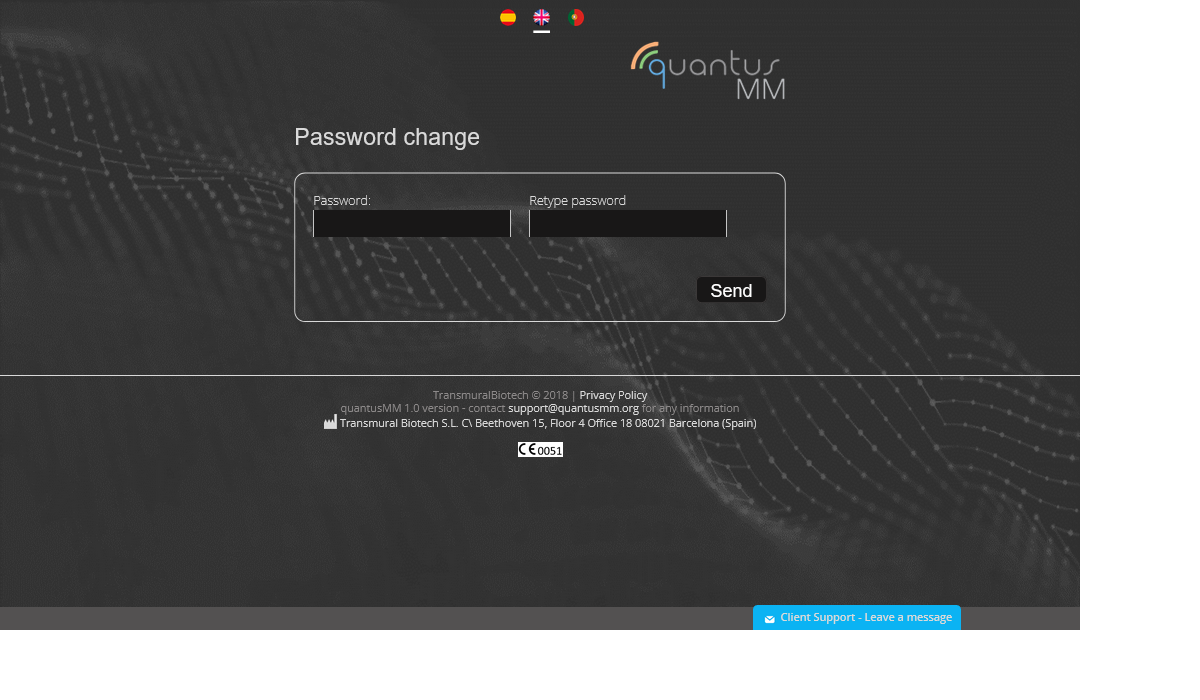
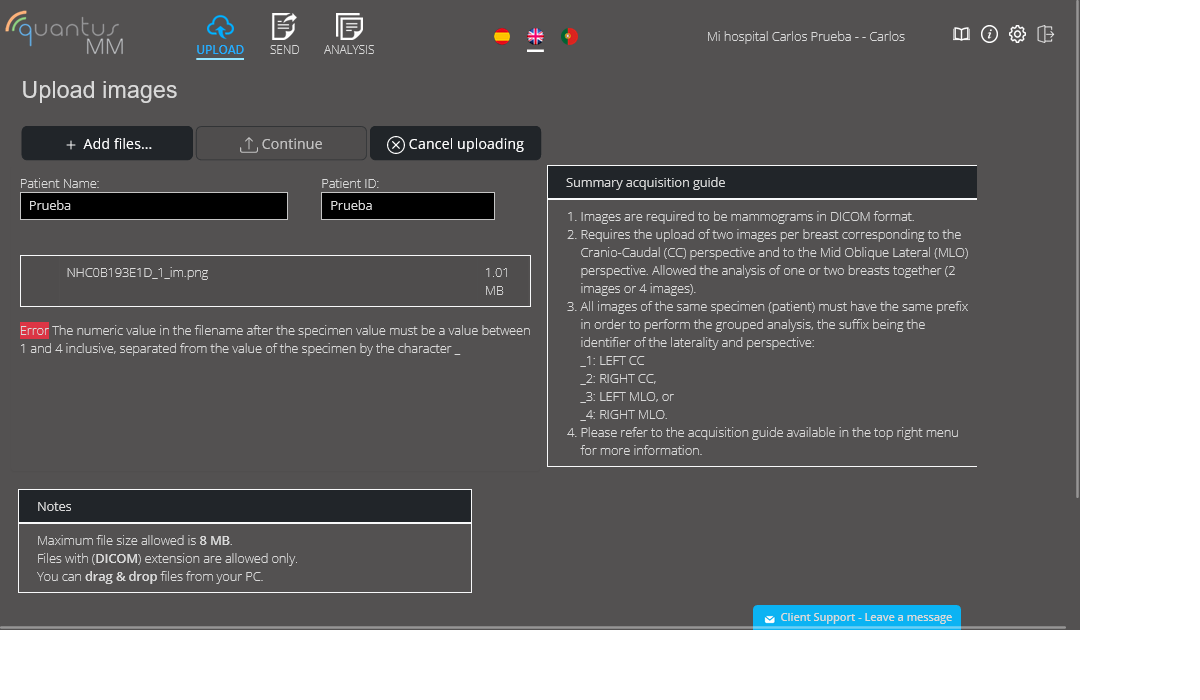
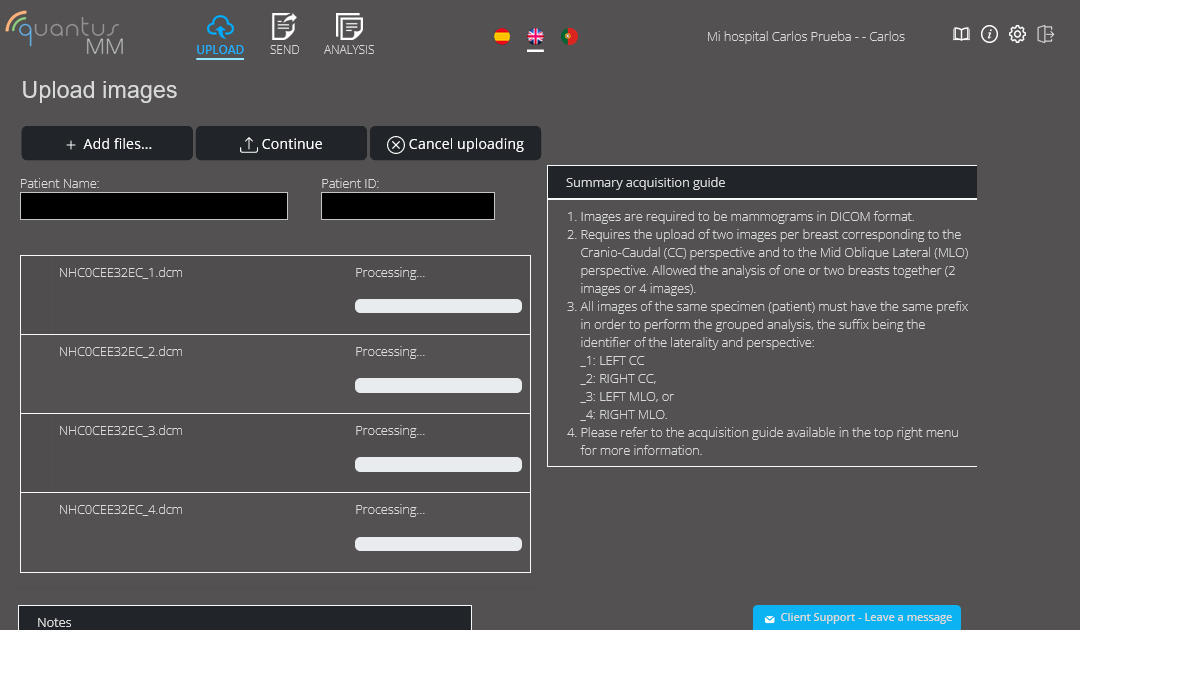










 Transmural Biotech S.L. C/Juan Ignacio Luca de Tena 12, 28027 Madrid (Spain)
Transmural Biotech S.L. C/Juan Ignacio Luca de Tena 12, 28027 Madrid (Spain)
